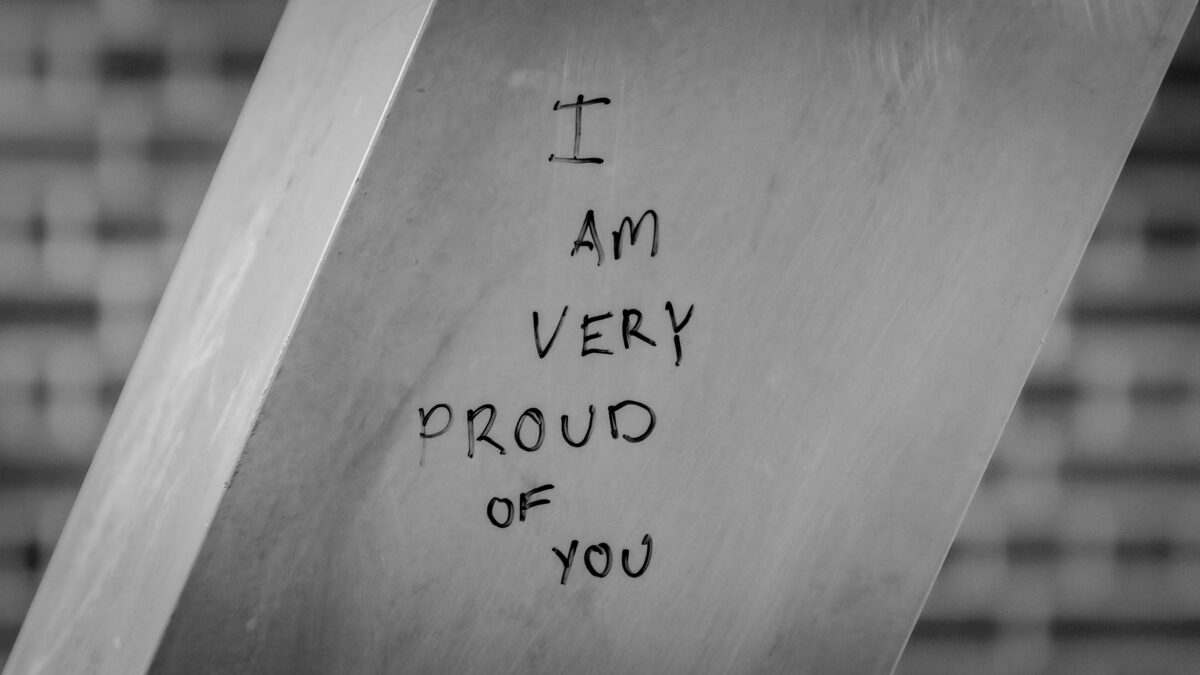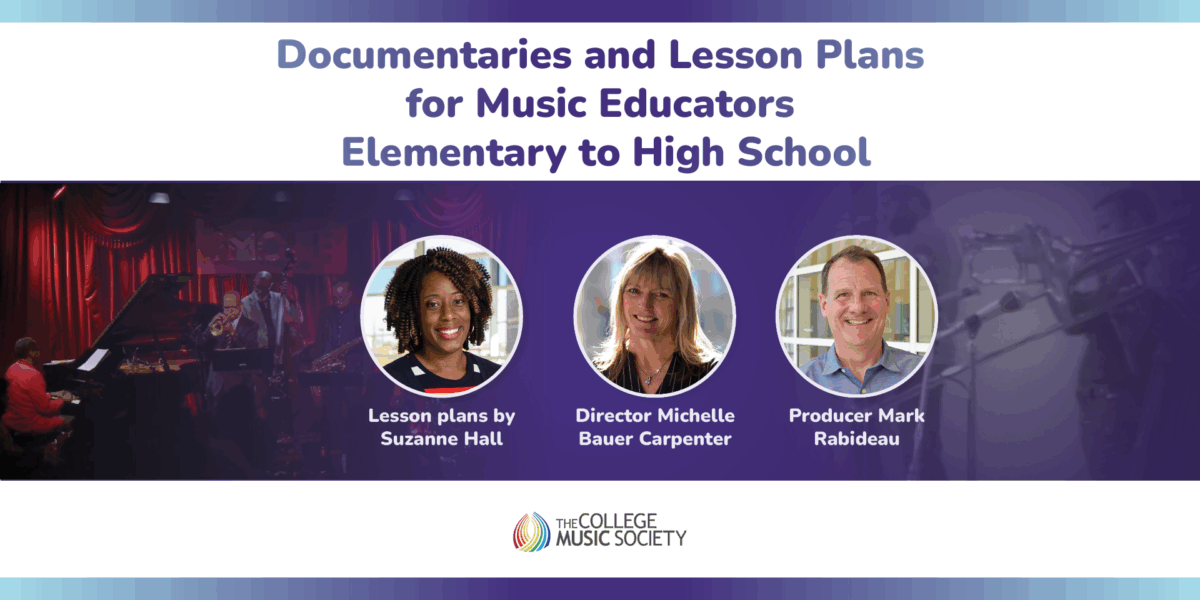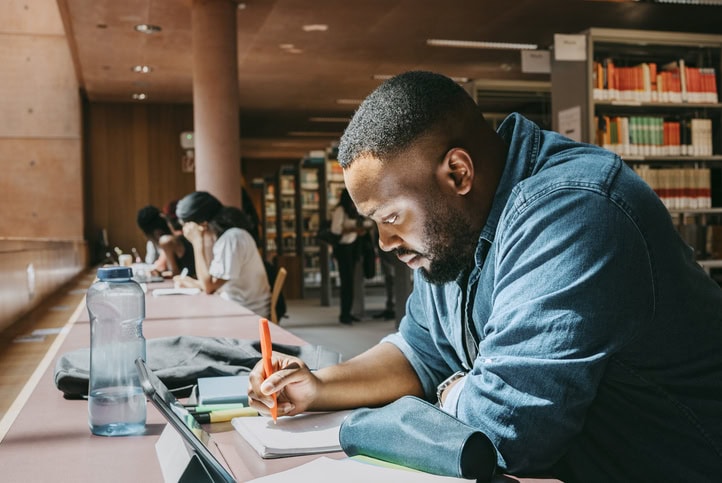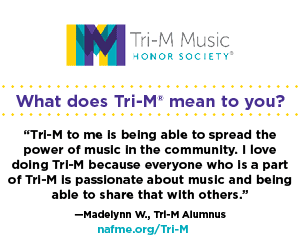July 2, 2025
Classroom Management to Curb the Disruptions
June 26, 2025
From the Podium to the Publisher
July 2, 2025
Classroom Management to Curb the Disruptions
June 26, 2025
From the Podium to the Publisher
June 3, 2025
Applications for Impact: Comments from the Editor
Subscribe to NAfME Notes
Subscribe to NAfME Notes, our biweekly e-newsletter, to receive highlights from the blog and other NAfME news in your inbox.

Write for the NAfME Blog
Interested in sharing your experience with the music education community via the NAfME Blog? NAfME welcomes pitches from current members. View Blog Guidelines and submit your idea online.
Would you like to reprint an article? See our Reprint Permission Requirements.